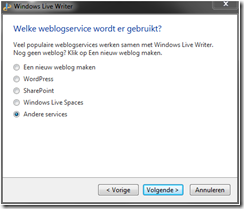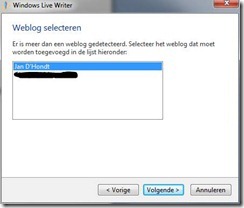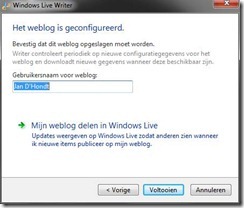I have installed windows live writer on a new Windows 7 system and registered the steps needed to connect Live Writer to my blog.
The Windows 7 and the Live Writer are installed in my native language Dutch, so the screenshots are all in Dutch too.
When Windows Live Writer is started up for the 1st time a Wizard dialog will ask the necessary details to connect to your blog.
For users of blogger.com (or blogspot.com for that matter, the connection is not one of the standard options, so select Other services. Click Next (Volgende).
Add weblog account. Enter url for the weblog http://jandho.blogspot.com, username (your login account is an email address) and password. Next (Volgende).
Select weblog. I have 2 weblogs hosted on blogspot. I Select my standard blog here. Then click Next (Volgende).
The weblog is configured after w while and the last step offers the possibility of sending RSS feeds in Windows Live. When you want to do this click on the link with the green arrow. Click Finish (Voltooien) to finalize the configuration.
Windows Live writer opens, ready for a new blog article. The categories that you created in your blog site will be available in the list of categories.