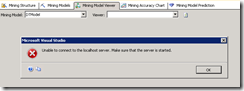Problem
On a new development system where my windows account has local admin rights, and sysadmin rights in the SQL Server 2012 with SSAS installation.
With SQL server Data Tools 2010 I want to create and deploy an Analysis Services Data mining project. When the Data source, views and Mining structures are setup, I want to deploy on the server for the first time, But I get this error message:
‘The connected user is not an Analysis Services server administrator.’
Solution
Reason of the problem is the UAC on de development OS. Solution is to add my windows account explicitly as an Analysis Services System account. But when I use SSMS to connect to analysis services and try to add my name I will get a similar error message.
the solution is:
- run SSMS as an administrator
- connect to the Analysis Services Server
- right-click on the server name and select ‘Properties..’
- In the Security page of the Server Properties window, click on the ‘Add…’ button to add a new account to the Server administrators, select your own windows account and add to the servers.
By explicitly adding your own account to the Analysis Services Server administrators, you can now create and deploy projects to the Analysis Services Server without running SSMs or SQL Server Data Tools.