Problem
An error message on a new Development system with SQL Server 2012. The first time I created a SSAS Data Mining project with BI studio 2010.
When the Data source connection and a view was made, I switched over to the Mining Model Viewer, and got this error message:
‘Unable to connect to the localhost server. Make sure that the server is started.‘
This occurs because the SQL server was setup with a named instance. When you create a new Analysis Services project, the project defaults to the ‘localhost’ as Deployment Server.
Solution
Localhost is fine as long as the default instance is the standard instance.
To fix the problem, we need to set the Deployment Server in the project to the Named instance of the local SQL server.
In the Solution Explorer, right-click on the Project and select Properties…
In the Project property Pages tree view, under Configuration Properties, Select Deployment
In the pane on the right-hand side, in the Server property replace ‘localhost’ by the named instance, e.g. ‘MyServer\MyInstance’ and click OK to close the dialog.
In the Mining Model Viewer, click on the little refresh button next to the empty viewer dropdown box.
then the name of the Viewer selected during the Views setup appears in the dropdown together with a dialog box to build and deploy the project.
From then on you can continue your Analysis Services project.
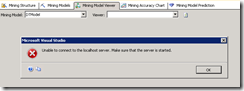



1 comment:
I had the same problem. Thank you for sharing the solution!!
Post a Comment