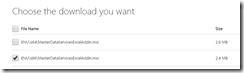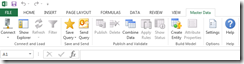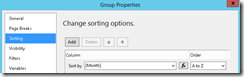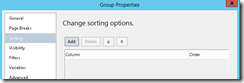On a PC with an Office 2013 installation, the SQL Server 2012 MDS Add-in for MS-Excel will not install, the installer displays an error message that says Excel 2007 or 2010 is needed. The solution is simple, just download the SP1 version of the Add-in, you can find it here Microsoft® SQL Server® 2012 Service Pack 1 (SP1) Master Data Services Add-in For Microsoft® Excel®
The installation file to download for SP1 has exactly the same name as the version for Excel 2007/2010.
After download, run the MSI installation and when the installer has finished, you can see the new ‘Master Data’ item in the Excel menu
Hope this helps.