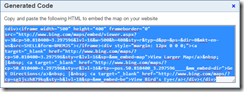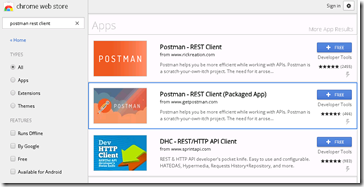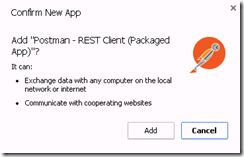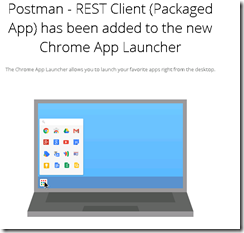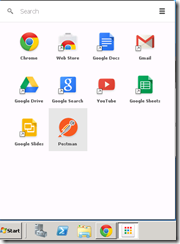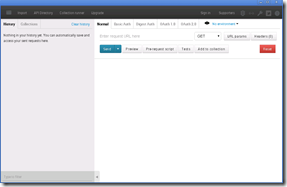Purpose
The Postman REST client aids in developing client software that needs to send and capture requests from RESTful web service APIs.
It is also a useful tool for the developer of the API because he can setup test examples, store them in text files and give them to the client developer as an example to develop his client and as an aid in debugging his client software.
Here you can read the Postman documentation
Install Postman REST client in MS-Windows with Google Chrome
- Start Google Chrome
- Go to the extensions page chrome://extensions/
- Click on Get more extensions
- In the find text box type: postman rest client
- The result is shown her
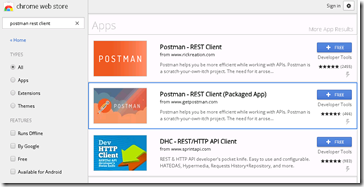
- In the ‘Postman – REST client (packaged app)’ frame, click on the FREE button.
- In the ‘Confirm New App’ dialog box, Click on ‘Add’ to install.
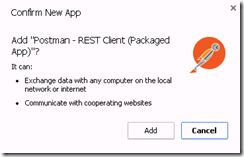
- The browser displays The Postman – REST client has been add to the new Chrome App Launcher
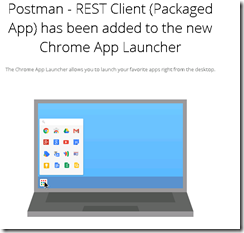
- You can effectively see the App Launcher in your Windows Taskbar. When you click on it the Launcher opens and the ‘'Postman” App is available
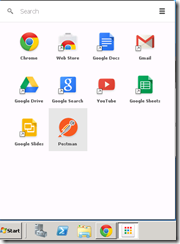
- Now you can launch Postman from the Launcher by clicking on its icon
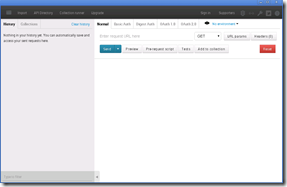
Test a RESTful API with Postman