To let a SQL developer create BI projects for SQL 2008 and save the source in TFS 2010.
Installation
- Download and install Team Explorer 2008 (This is an ISO file, if you don’t have an ISO image reader try installing Virtual clonedrive or a similar utility)
- Download and install Visual Studio 2008 SP1 (This small installer will download the full installa and upgrade both VS2008 and Team Explorer 2008 to SP1, if the machine on which BI development Studio is installed, has no full internet access and rights, you may have to look for the full package download)
- Download and install VSTS 2008 Forward Compatibility Update
Connecto to TFS
- Start BI Developmnet Studio
- In the menu View, select Other windows / Source control Explorer
- In the menu Tools, select Connect to Team Foundation Server…
- In the Connect window, Click on Servers…
- In the Add/Remove window click on Add…
- or if the TFS server is not the default root and you have to specify a site name, e.g. ‘Tfs’ then type the full url to the TFS site, ‘http://myserver:8080/tfs’
- this will connect to the default TFS collection
- If you need access to another collection, you need to add a new server connection and type the full name of the collection. e.g. if the collection’s name is ‘Accounting projects’ (with spaces) then the full url will to connect is ‘http://myserver:8080/tfs/Accounting%20projects’


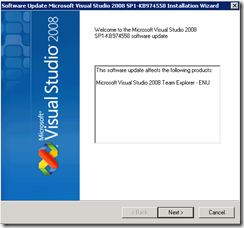
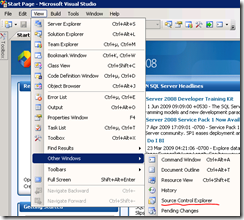




No comments:
Post a Comment