Problem
At one site I have a Lightswitch out-of-browser app that has been upgraded quite a lot. On one of the pc’s the app detects the latest version and shows the upgrade message to the new version in the browser, but after upgrading and restarting the app it keeps showing the upgrade page requesting the user to make the same upgrade again. At first I thought that the user had not used this app for a while and that the app was being upgraded one version at a time. But the upgrade page was showing the latest version number.
Uninstalling the app via the add / remove feature in the control panel, did not help. The app was reinstalled after browsing to the URL of the app on the server, but even then the upgrade page kept showing up.
Solution
The solution was to remove the app from the Silverlight Application Storage.
In the Windows Start menu go to All Programs / Microsoft Silverlight / Microsoft Silverlight. The configuration window opens.
Select the Application Storage tab.
Select the URL of your application and click on the Delete… button. A confirmation window opens. Click on Yes to confirm.
The app is now deleted from the Application Storage.
Click on the OK button to close the Silverlight Configuration window.
Start the app again. It will show the upgrade window once more and after installation, the latest version should start (in my case anyway).
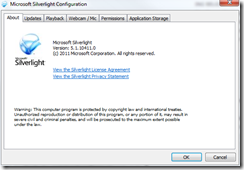

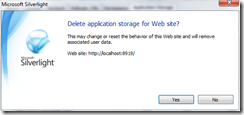
1 comment:
Having the same issue with an app that is hosted on Azure.
Your recommendation did not work. I'm still getting the update screen.
Not good!
Post a Comment